


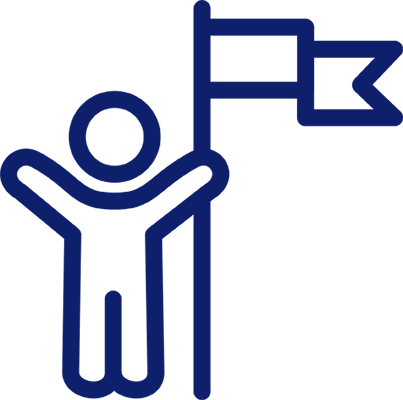
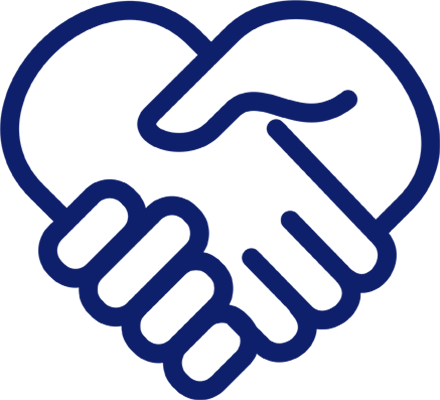
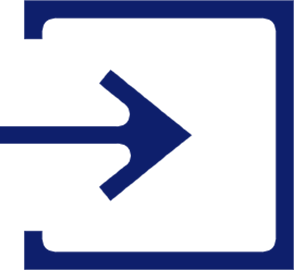
Login to the EnCirca portal to confirm your username and password are working. If you cannot login to the EnCirca portal please contact EnCirca support at support@encirca.com.
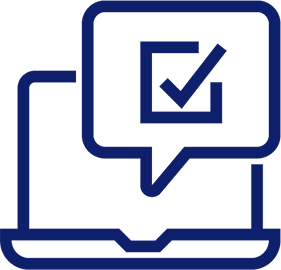
Confirm that all of the domains you were issued are included in the portal. Once you login to the portal click on “Manage Domains” to view all of the domains available in your account. If there are any discrepancies, please contact us at support@domains.cpa.
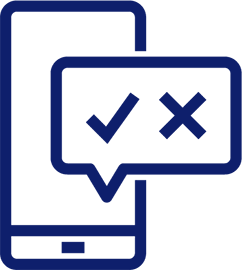
Setup multi-factor authentication (optional). Multi-factor authentication helps protect your registrar account from being taken over by an attacker that guesses your login. Although optional, we highly recommend that you use this.
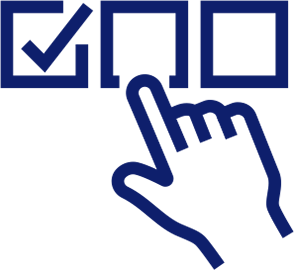
Verify access to the Domain Name System (DNS) for each domain. DNS is essential for enabling services like a website or email to function on the internet. You can verify access to the DNS for a domain by clicking the link “Manage DNS” under the “Actions” column next to each domain in the portal. Please note that if you would like to use a different DNS provider, other than EnCirca, you can. Please see your DNS provider for the steps involved and for support (this should be a fairly simple process).
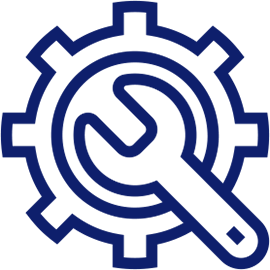
Setup website forwarding to complete your first activation requirement within the 30 day window of being issued the domain. In the “Manage Domains” section of the portal there is a link titled “Add Web Forwarding” located under the “Actions” column. Click this link and then enter the website address where you want web requests to be forwarded to. All web requests will now be forwarded until you turn off the feature. Please note: Until you set up web forwarding (or create your website), visitors to your domain will see a standard default web page.
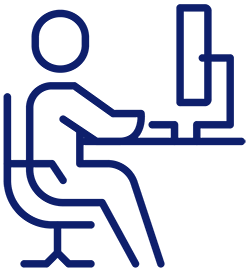
Enable your FREE .cpa Starter Site by clicking here. Every .cpa domain includes a free “Starter Site” which is a professional pre-designed website ideal for those with basic needs.
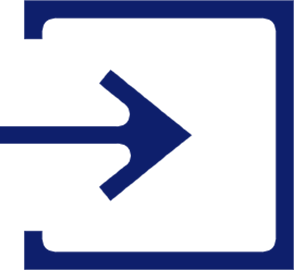
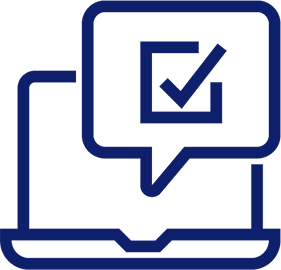
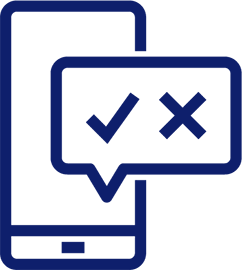
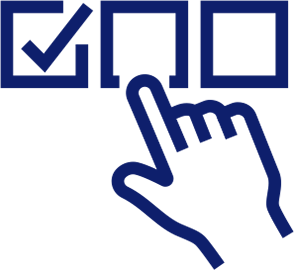
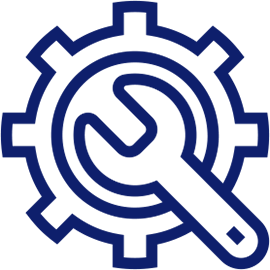

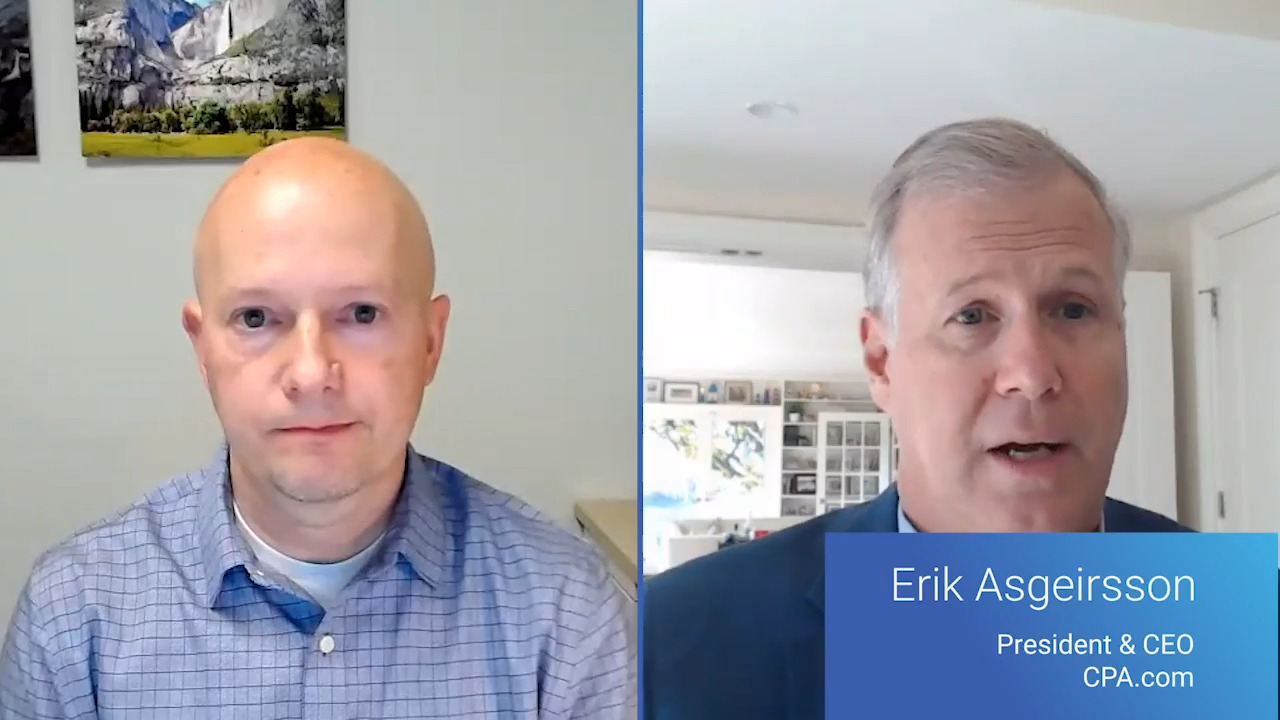
Video
3 minutes
The .cpa firm enablement toolkit was created to aid firm leaders in announcing to clients their switch to a .cpa domain. You can include these materials on your website, in emails to clients, on social media and other communication channels. For more information please see the links below.
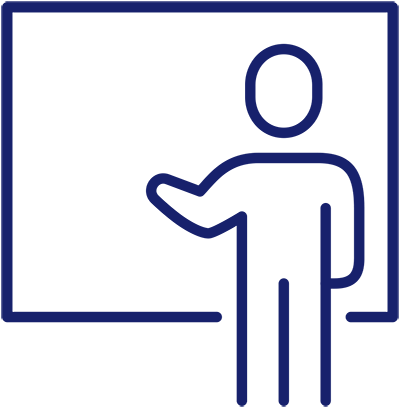
Short description of the .cpa domain to use for your website, newsletters, or other client communications.
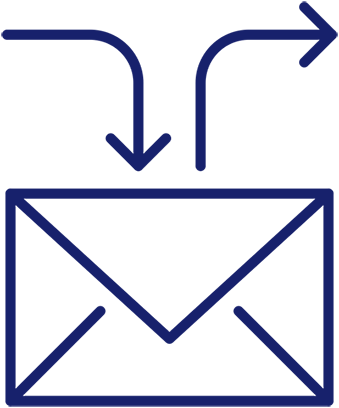
Use and edit the following email copy when sending email communications about .cpa domains.
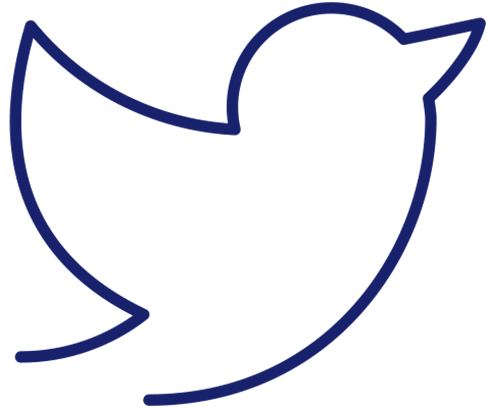
This social media copy is designed to be a starting point for you to include on your social media platforms.
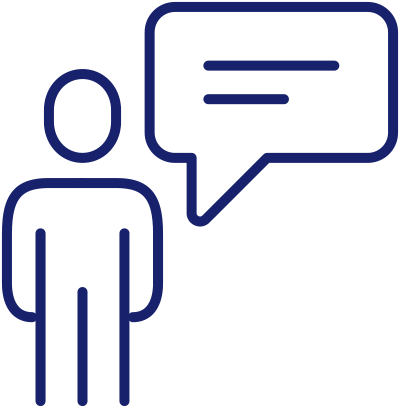
News Article template to be used in newsletter communications.